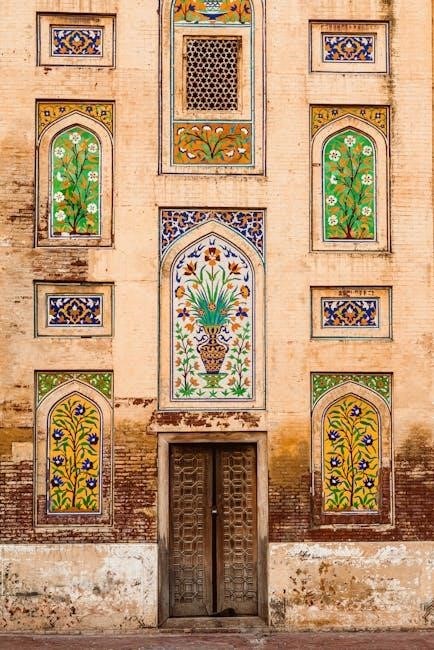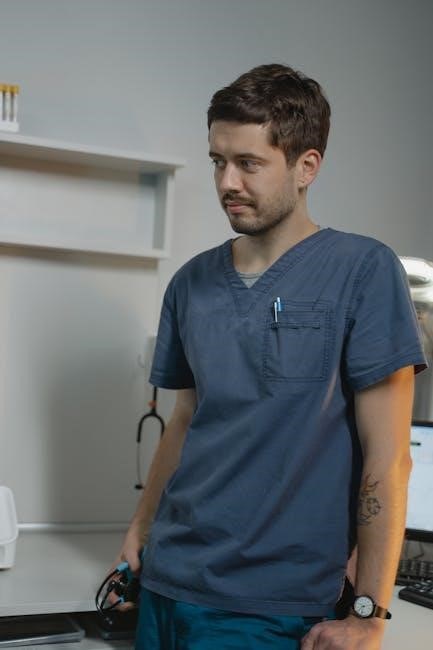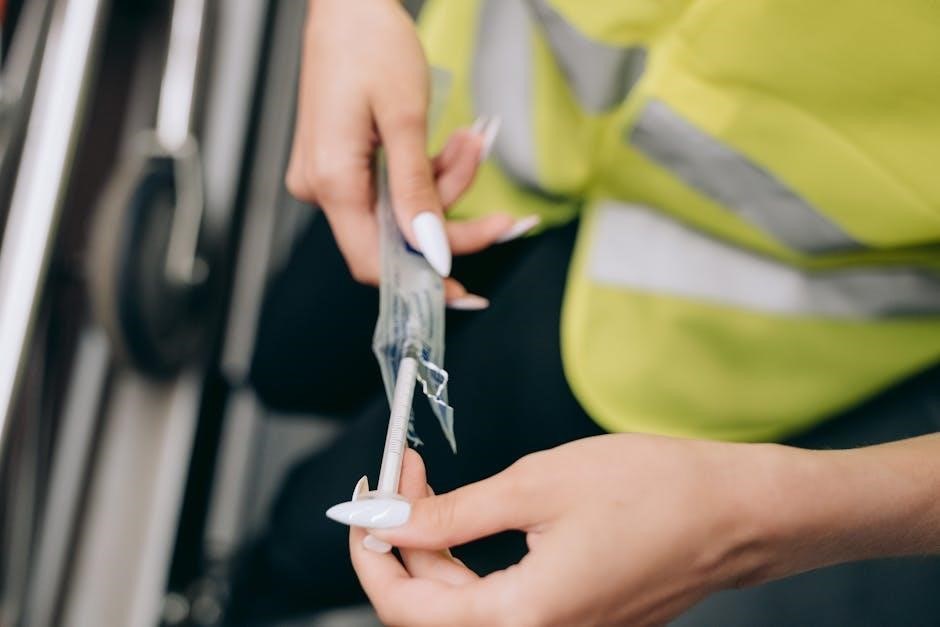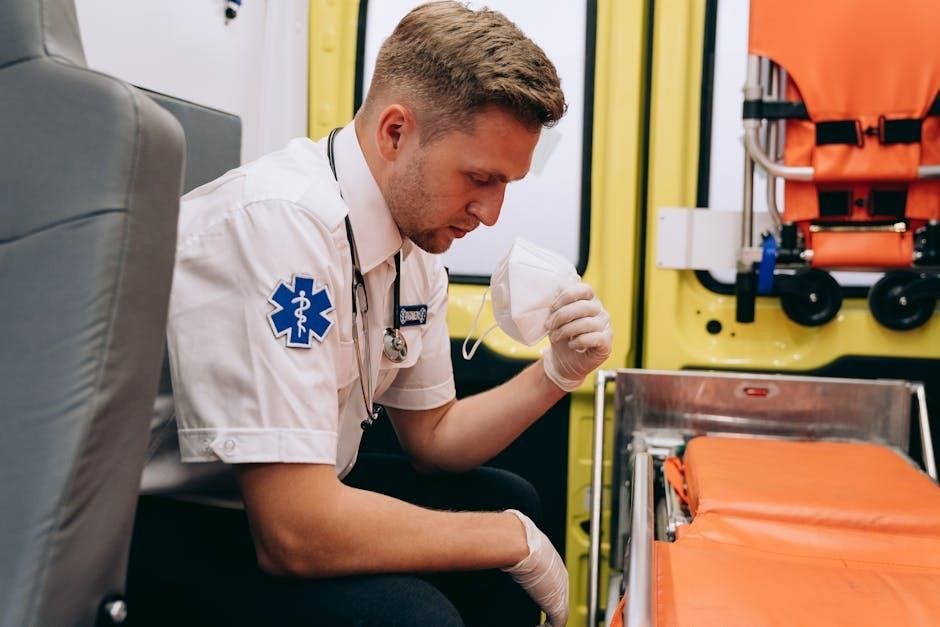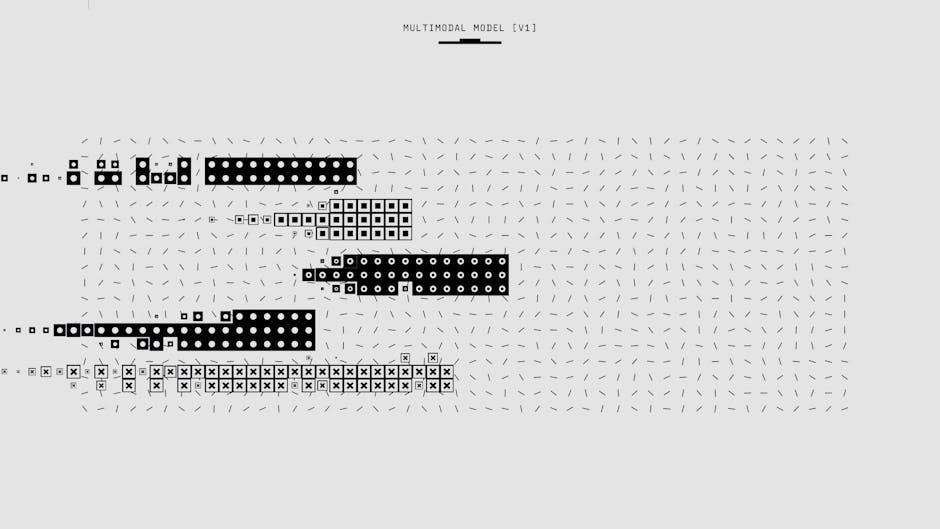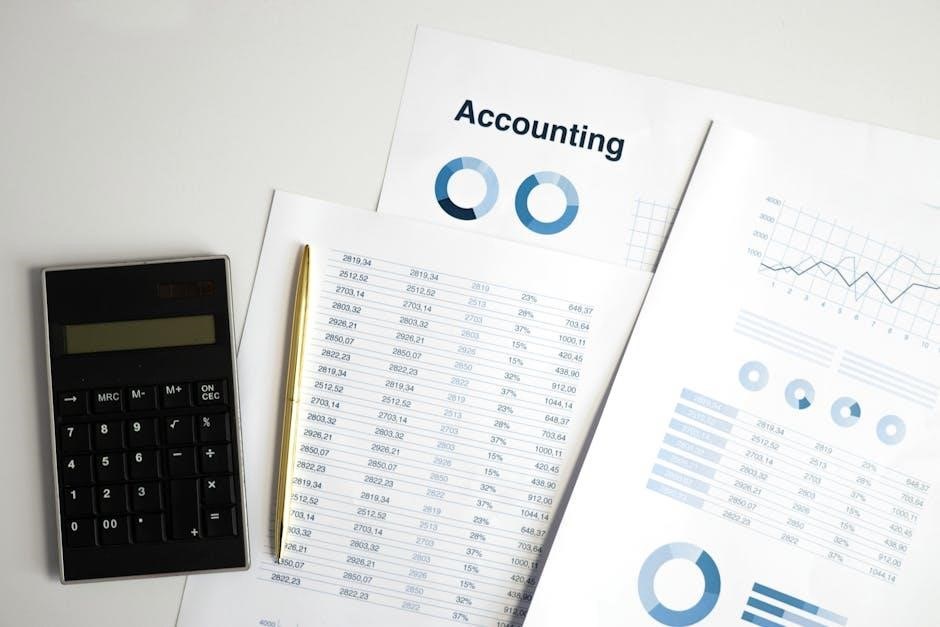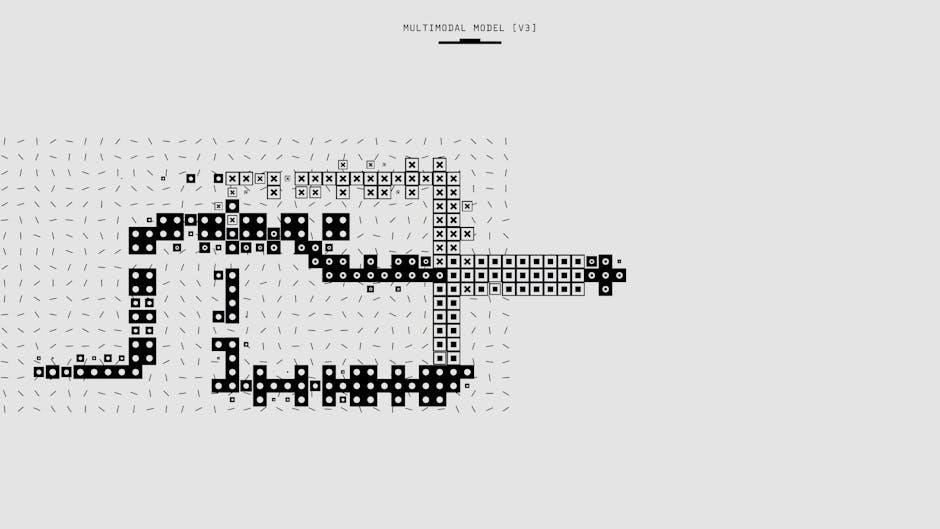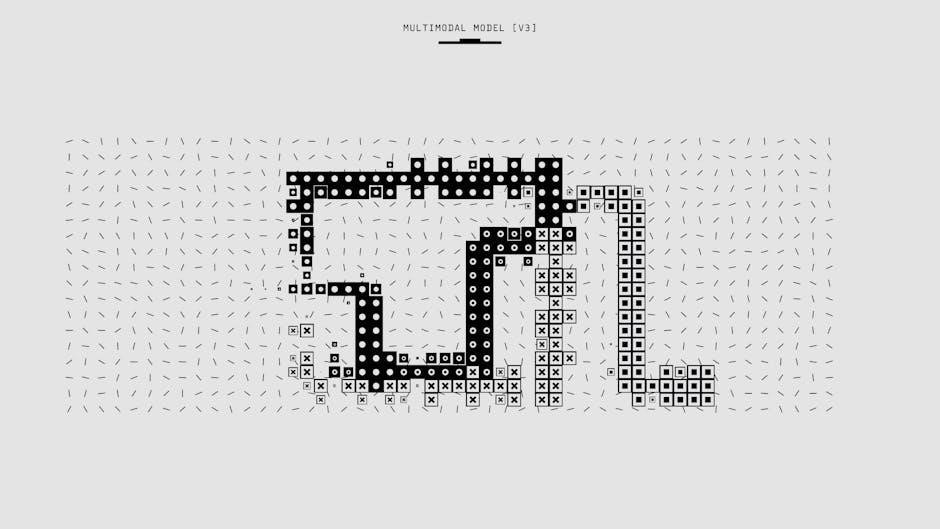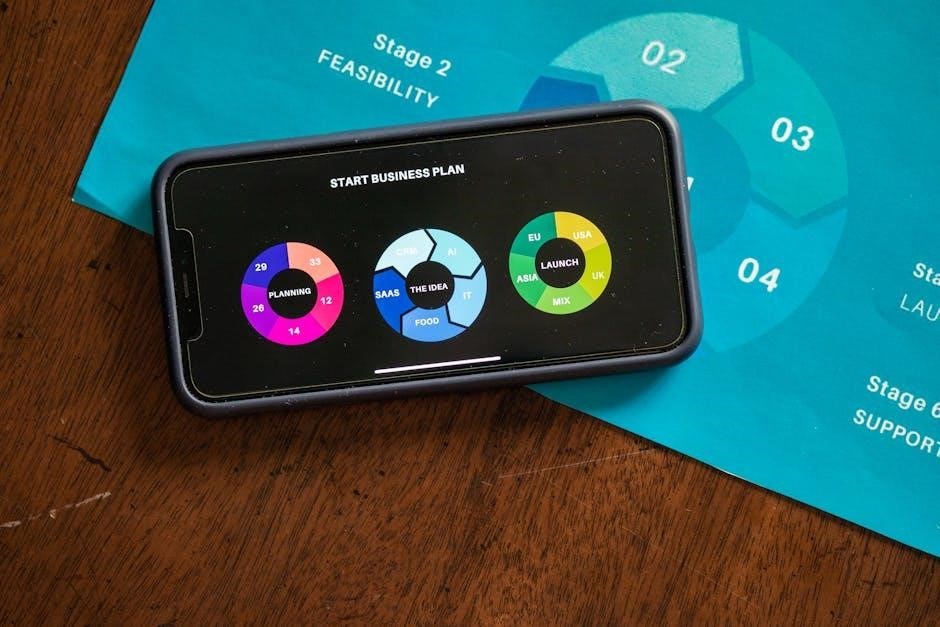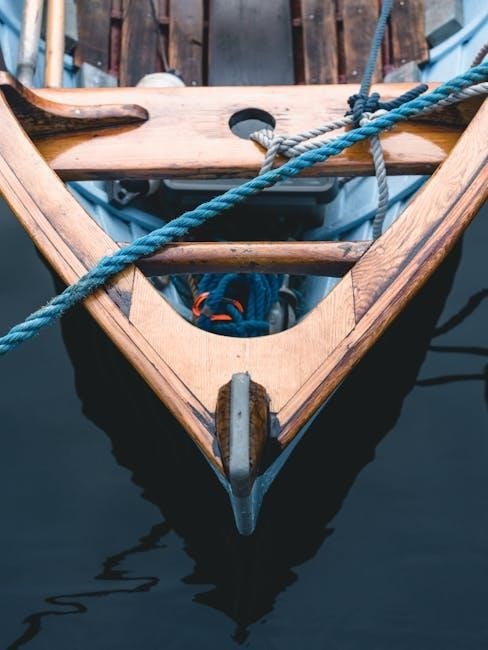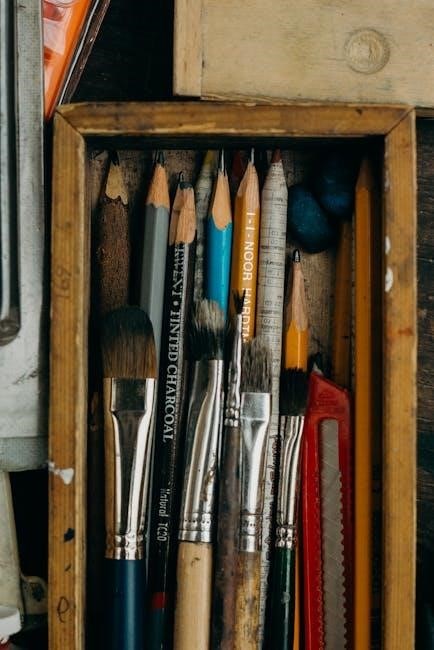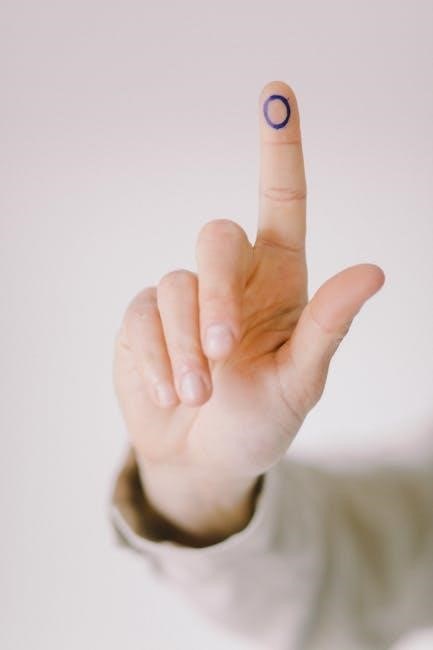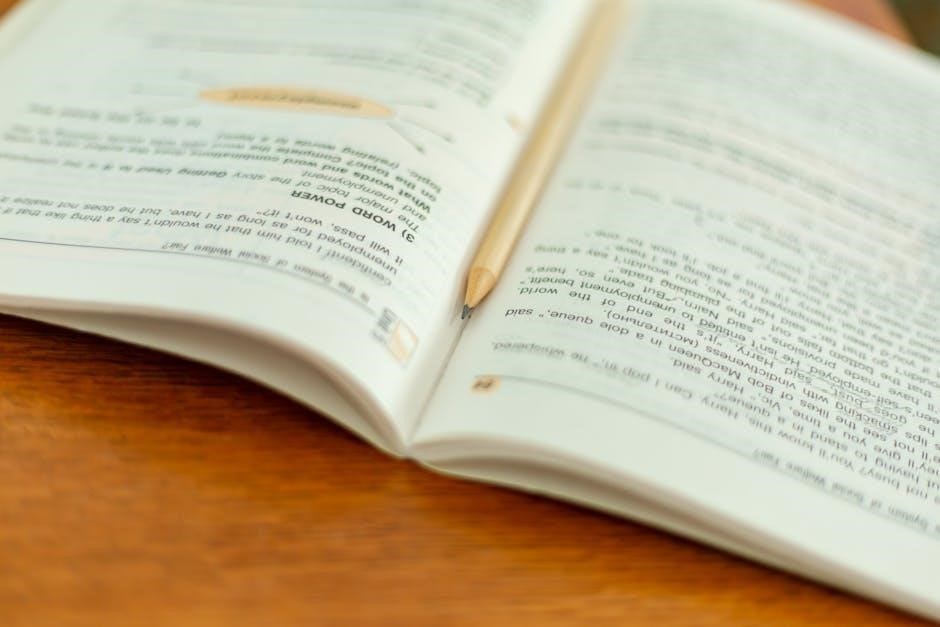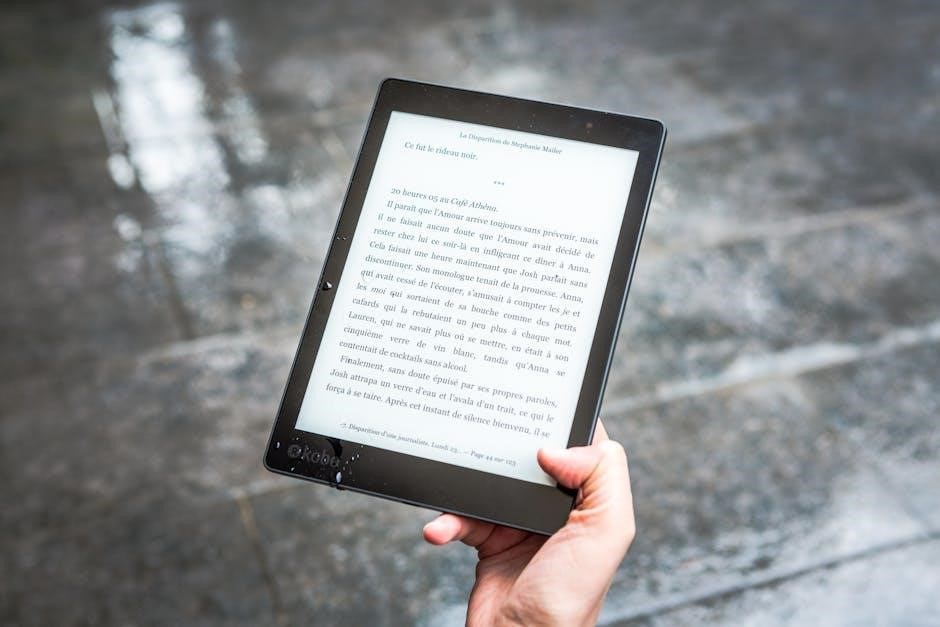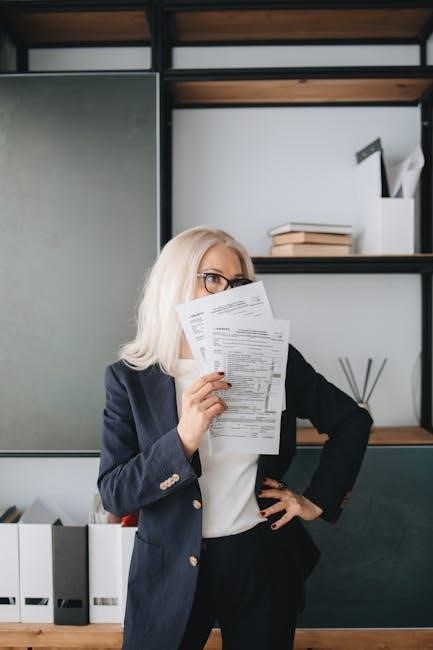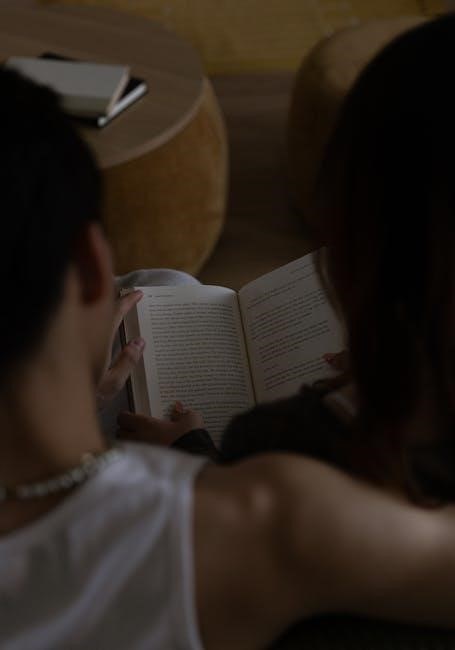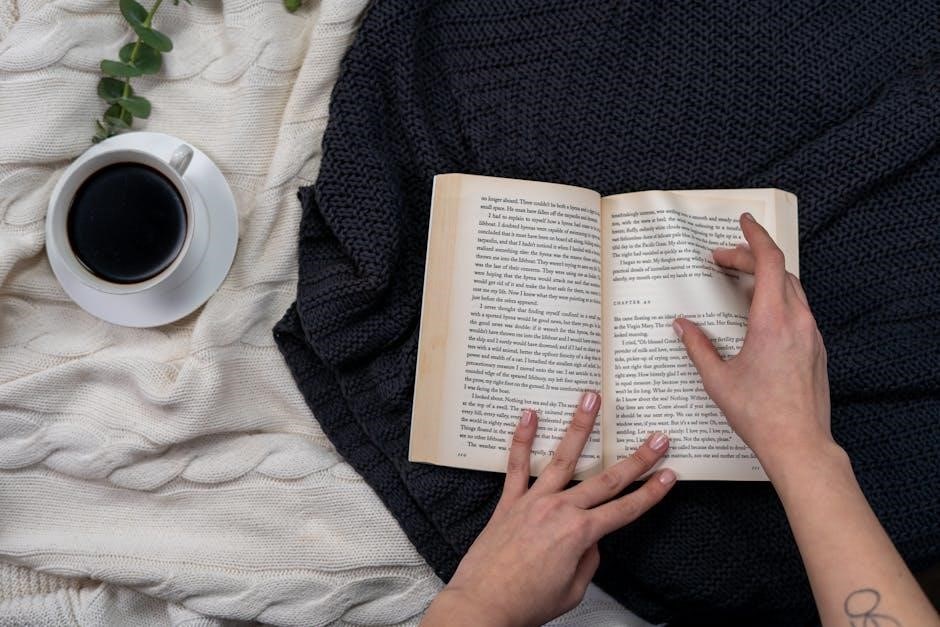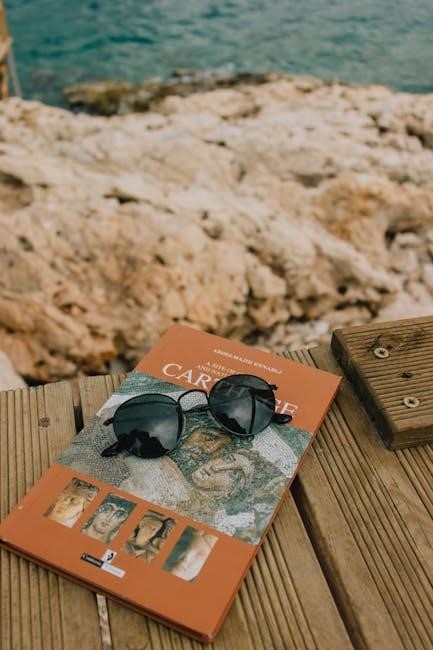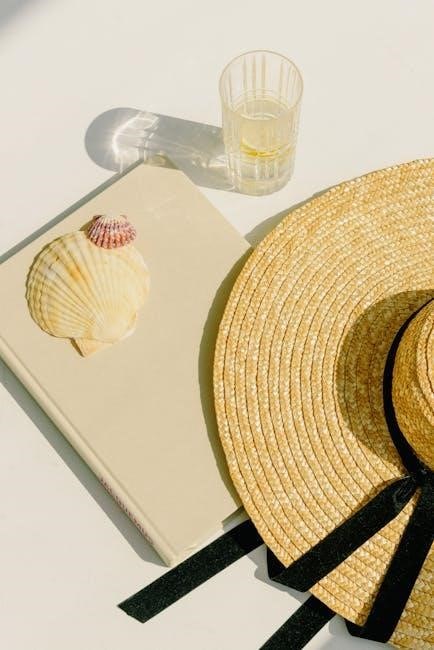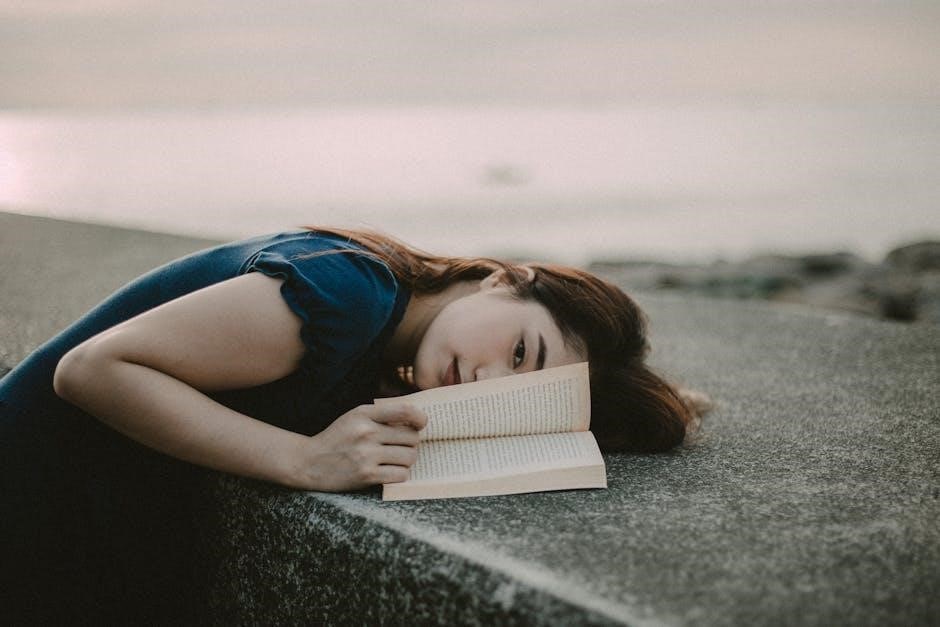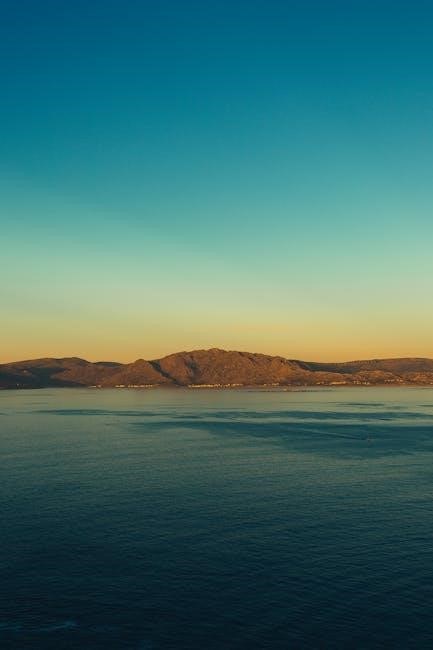This comprehensive guide integrates coverage of human memory and animal learning, connecting behavioral processes, brain systems, and clinical perspectives. It uses real-life examples and full-color design to make complex concepts accessible, offering a detailed exploration of learning and memory processes. The 4th edition includes updates on brain imaging, genetics, and the role of sleep in memory, making it an essential resource for both students and professionals in cognitive science and neuroscience.
1.1 Overview of the Book
Learning and Memory: From Brain to Behavior, 4th Edition, by Mark Gluck, Eduardo Mercado, and Catherine Myers, offers a comprehensive exploration of cognitive processes. Published by Worth Publishers, this 684-page textbook integrates human memory and animal learning, covering behavioral processes, brain systems, and clinical perspectives. It features real-life examples, full-color design, and updated research on brain imaging, genetics, and sleep’s role in memory. The book is structured into three core sections, making it an invaluable resource for students and professionals in cognitive science.
1.2 Significance in the Field of Cognitive Science
Learning and Memory: From Brain to Behavior, 4th Edition, stands out as a pivotal resource in cognitive science, bridging behavioral psychology and neuroscience. Its integration of cutting-edge research in brain imaging and genetics provides a holistic understanding of memory processes. The book’s emphasis on clinical applications and real-world examples makes it indispensable for both academic and practical advancements, fostering deeper insights into human cognition and learning.
Authors and Their Expertise
The book is authored by Mark A. Gluck, Eduardo Mercado, and Catherine E. Myers, each renowned for their contributions to neuroscience, cognitive plasticity, and memory research.
2.1 Mark A. Gluck: Contributions to Neuroscience
Mark A. Gluck is a Professor of Neuroscience and Public Health at Rutgers University-Newark, specializing in cognitive, computational, and neural bases of learning and memory. His research addresses memory loss due to aging, PTSD, and Alzheimer’s disease, while exploring the impact of sleep and exercise on cognitive health. Gluck’s work bridges neuroscience with public health, advancing understanding of brain function and its practical applications.
2.2 Eduardo Mercado: Research on Cognitive Plasticity
Eduardo Mercado, a Professor of Psychology at the University at Buffalo, investigates neural and cognitive plasticity in humans and animals. His work explores cortical networks’ constraints on learning and generalization, with studies on whales, dolphins, and children with autism. Mercado’s research, supported by NSF and NIH, aims to advance cognitive theory through innovative behavioral quantification and evidence-based testing of mental processes.
2.3 Catherine E. Myers: Focus on Memory and Cognition
Catherine E. Myers specializes in memory and cognition, with research emphasizing how brain systems interact to form event representations. Her work explores changes in these representations over time, linking neuroscience to cognitive functions. Myers’ contributions align with the book’s interdisciplinary approach, enriching its exploration of learning and memory processes through empirical and theoretical insights.
Key Topics Covered
The book explores behavioral processes, brain systems, and clinical applications, offering insights into learning and memory through updated research on imaging, genetics, and sleep.
3.1 Behavioral Processes in Learning and Memory
The book explores how behavioral processes shape learning and memory, integrating human and animal studies. It covers key concepts like conditioning, memory types, and forgetting, while linking cognitive processes to real-world applications. The text highlights how behavioral observations inform theories of cognition, making it a foundational resource for understanding the mechanisms behind learning and memory formation.
3.2 Brain Substrates: Neurological Foundations
This section delves into the neurological foundations of learning and memory, exploring the brain structures and systems that enable these processes. It examines the roles of key brain regions like the hippocampus and amygdala, and discusses how neuroimaging techniques reveal the neural basis of memory. The text also explains how these mechanisms translate into cognitive functions, providing a detailed understanding of the brain’s role in learning and memory formation.
3.3 Clinical Perspectives: Applications in Health
This section explores the clinical applications of learning and memory research, focusing on memory impairments due to aging, PTSD, and Alzheimer’s disease. It discusses how understanding brain mechanisms aids in developing treatments and highlights the impact of factors like sleep and exercise on memory health. The text bridges neuroscience with real-world health challenges, offering insights into improving cognitive well-being.
Curriculum Structure
The curriculum is organized into three core sections, integrating behavioral processes, brain substrates, and clinical perspectives, providing a comprehensive understanding of learning and memory. This structure enhances connectivity across chapters, offering flexibility for instructors to tailor content to course needs while maintaining a cohesive learning experience.
4.1 Integrated Approach to Learning and Memory
The book adopts an integrated approach, combining insights from behavioral psychology, neuroscience, and clinical applications. This holistic method bridges the gap between theoretical concepts and practical implications, offering a seamless understanding of how learning and memory function at both the neural and behavioral levels. It emphasizes real-world relevance, making complex topics accessible and engaging for students.
4.2 Organization into Three Core Sections
The text is divided into three distinct sections: Behavioral Processes, Brain Substrates, and Clinical Perspectives. This structure allows for a logical progression from foundational concepts to advanced applications, ensuring a comprehensive understanding of learning and memory. Each section builds on the previous one, providing students with a clear framework to integrate knowledge across chapters and appreciate the interdisciplinary nature of the field.

Special Features of the 4th Edition
The 4th edition includes real-life examples, full-color design, and updated coverage of brain imaging and genetics. It also emphasizes the role of sleep in memory, enhancing engagement and understanding for students.
5.1 Real-Life Examples and Full-Color Design
The 4th edition enhances learning with real-life examples and a full-color design, making complex concepts engaging and accessible. Vibrant images and practical scenarios help students connect theoretical ideas to everyday experiences, fostering a deeper understanding of learning and memory processes. This visually appealing format ensures the material is both informative and captivating for readers at all levels of expertise.
5.2 Updates on Brain Imaging and Genetics
The 4th edition includes cutting-edge updates on brain imaging techniques and recent discoveries in genetics, offering insights into how these advancements shape our understanding of learning and memory; These updates highlight the role of genetic variations in individual differences and the latest neuroimaging methods, providing a contemporary perspective on the neural mechanisms underlying cognitive processes.
5.3 Emphasis on Sleep and Memory
The 4th edition places a strong emphasis on the role of sleep in memory consolidation, detailing how sleep cycles influence learning and memory retention. This section explores the latest research on sleep’s impact on cognitive functions, providing a deeper understanding of how rest contributes to memory processing and overall brain health, making it a valuable addition to the textbook’s comprehensive coverage.
Importance for Students
The 4th edition provides students with clear, accessible content, making complex concepts easier to understand. Its real-life examples and practical applications enhance learning, ensuring students grasp key concepts effectively.
6.1 Clarity and Accessibility of Content
The 4th edition excels in presenting complex concepts with exceptional clarity, making it accessible to both undergraduate and graduate students. Real-life examples, full-color illustrations, and clear explanations ensure that even intricate topics are engaging and easy to understand. The books organized structure, divided into three core sections, helps students connect behavioral processes, brain substrates, and clinical applications, fostering a deeper understanding of learning and memory.
6.2 Practical Applications for Courses
The 4th edition is a valuable resource for courses in cognitive science and neuroscience, offering real-life examples and clear explanations that connect theory to practical scenarios. Its integrated approach, combining behavioral processes, brain substrates, and clinical perspectives, provides instructors with flexibility in curriculum design while helping students apply concepts to real-world problems, enhancing both teaching and learning experiences.

Availability and Formats
The 4th edition is available in hardcover and paperback formats, as well as digital options like PDF and eBook, with ISBNs 9781319107383 and 9781319207335 for easy access.
7.1 Print Edition: Hardcover and Paperback
The 4th edition of Learning and Memory: From Brain to Behavior is available in both hardcover and paperback formats, offering readers a choice based on their preferences and needs. The hardcover edition, with ISBN-10: 1319107389, is durable and ideal for long-term use, while the paperback version provides a more affordable and portable option for students and professionals alike.
7.2 Digital Edition: PDF and eBook Options
The digital edition of Learning and Memory: From Brain to Behavior is available as a PDF and eBook, offering flexibility for digital learners. The PDF version, with ISBN-13: 9781319207335, retains the book’s full-color design and images, enhancing the learning experience. However, the digital format may differ in page numbers and layout compared to the print edition, ensuring accessibility across various devices while maintaining the content’s integrity and educational value.

Publishing Details
Published by Worth Publishers on September 30, 2019, this edition carries ISBN-10: 1319107389 and ISBN-13: 9781319107383, essential for academic referencing.
8.1 Publisher and Publication Date
The book is published by Worth Publishers and was released on September 30, 2019. This 4th edition includes updated research on brain imaging, genetics, and the role of sleep in memory, making it a valuable resource for students and professionals in cognitive science and neuroscience.
8.2 ISBN Information for Reference
The ISBN-10 for the print edition is 1319107389, while the ISBN-13 is 9781319107383. For the digital edition, the ISBN-13 is 9781319207335, and the digital ISBN is 1319207332. These identifiers are essential for referencing the book in academic citations and for purchasing the correct edition from retailers or online platforms.
Reviews and Ratings
The book boasts a 4.7-star Amazon rating with 177 reviews, praised for its thorough coverage and clarity, making it a favorite among students and researchers alike.
9.1 Student and Academic Feedback
Students and academics praise the book for its clear explanations and real-life examples, making complex concepts accessible. Many highlight its comprehensive coverage of learning and memory as essential for coursework. The integration of human and non-human studies is particularly appreciated, providing a holistic understanding. Feedback consistently underscores its value as a foundational resource in cognitive science and neuroscience education.
9.2 Amazon Ratings and Testimonials
Amazon users have given the book an impressive 4.7-star rating, with over 177 ratings. Reviewers frequently highlight its thorough content, clear explanations, and engaging real-life examples. Many describe it as an excellent textbook for courses on learning and memory, while some note minor issues with binding quality. Overall, the feedback reflects its value as a comprehensive and accessible educational resource.
Academic Citations and Impact
Learning and Memory: From Brain to Behavior is widely cited in cognitive psychology research, influencing studies on memory mechanisms, neural bases, and clinical applications. Its comprehensive approach has made it a key resource for scholars and educators, contributing significantly to the field’s development and educational materials.
10.1 Influence on Cognitive Psychology Research
Learning and Memory: From Brain to Behavior has significantly shaped cognitive psychology research by integrating neuroscience findings into its framework. Its emphasis on real-life examples, brain imaging, and genetics provides a robust foundation for understanding memory mechanisms. The text’s accessibility and practical applications have made it a cornerstone for researchers, bridging gaps between behavioral studies and neural mechanisms in the field of cognitive science.
10.2 Contributions to Educational Resources
The 4th edition of Learning and Memory: From Brain to Behavior enhances educational resources by providing a structured, accessible curriculum. Its integration of brain imaging, genetics, and the role of sleep in memory offers updated, evidence-based content. The text’s clear explanations and real-world examples make it a valuable tool for educators, helping students connect theoretical concepts with practical applications in cognitive science and neuroscience.
Learning and Memory: From Brain to Behavior offers a comprehensive, accessible exploration of cognitive processes, making it a leading resource for understanding the intricacies of learning and memory.
11.1 Summary of Key Points
Learning and Memory: From Brain to Behavior provides a detailed exploration of cognitive processes, emphasizing the integration of behavioral, neural, and clinical perspectives. The 4th edition updates include advancements in brain imaging, genetics, and the role of sleep in memory, while maintaining its signature full-color design and real-world examples to enhance understanding and accessibility for students and researchers alike.
11.2 Final Thoughts on the Book’s Value
Learning and Memory: From Brain to Behavior is an essential resource for understanding cognitive processes, offering clarity and accessibility. Its integration of real-world examples and full-color design enhances learning. The 4th edition updates on brain imaging, genetics, and sleep make it a valuable tool for students and professionals, providing a comprehensive and engaging exploration of learning and memory.

Final Thoughts and Recommendations
Learning and Memory: From Brain to Behavior is a highly recommended textbook for those seeking a deep understanding of cognitive processes. Its clear explanations, real-world examples, and updated research make it an invaluable resource for both students and professionals. The integration of behavioral, neurological, and clinical perspectives ensures a comprehensive learning experience, making it a top choice in the field of cognitive science.